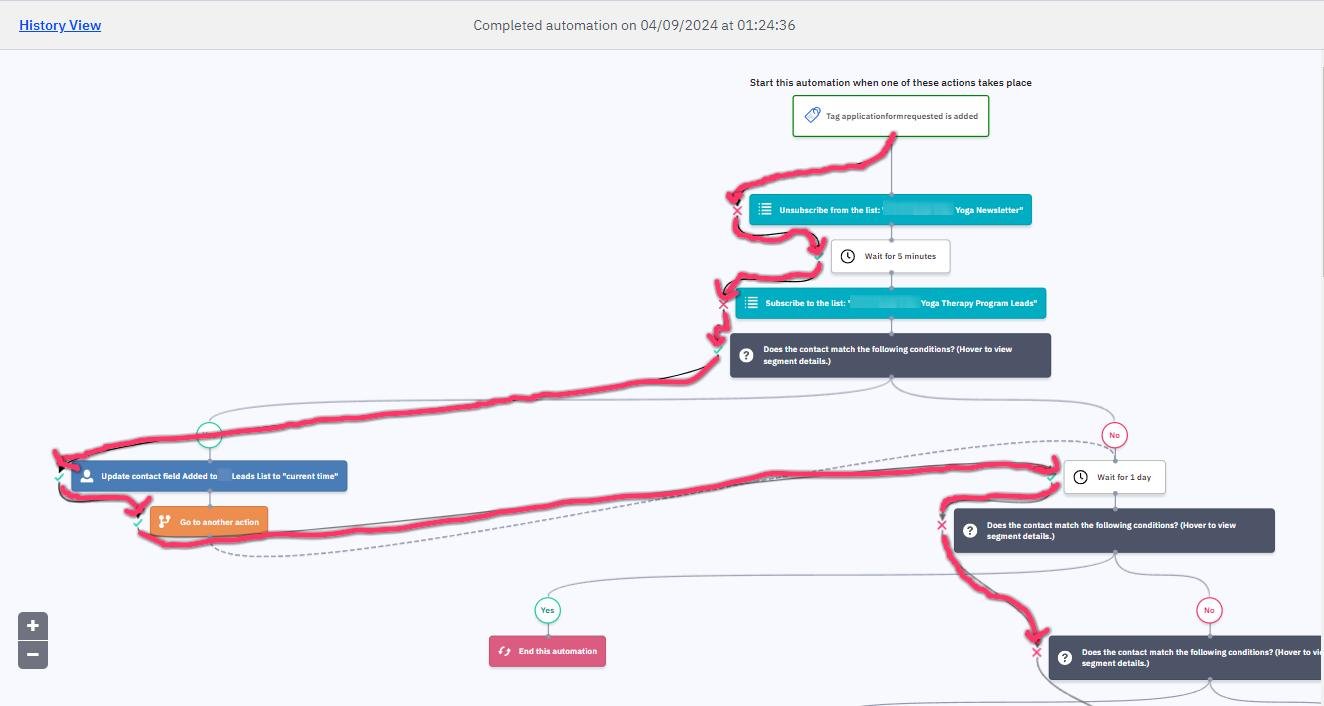How to see if an ActiveCampaign contact is in an automation
ActiveCampaign has a really powerful set of automation tools, but sometimes, it can be a bit confusing to figure out how contacts are actually interacting with them.
I’ve put together this guide to help you understand:
how to see if a contact is in an automation
how to add or remove contacts from automations
how to see where a contact is in an automation
how to get a contact to skip a wait step in an automation
How to check if a contact is in an automation
This one’s pretty simple - just head to the contact’s profile, and look for the section called “Automations”:
Each automation that the contact has been added to (whether they have completed it or are still in it), is listed. If there is a number next to the name of the automation, the contact has been added to the automation that many times.
To see if a contact is currently in an automation, click the automation name. If the completion percentage is less than 100%, the contact is currently in the automation:
Note: a contact can be added to an automation multiple times - in this case, each entry will be recorded in the popup window along with the start date/time, and completion %:
How to add or remove a contact from an automation
To add a contact to an automation, in the Automations section of the contact profile, click the “Add” button:
To remove a contact from an automation, in the popup that appears when you click the name of an automation in the contact profile, click the “End” button:
How to view a contact’s journey through an automation
When testing or troubleshooting, it can be helpful to track a contact’s exact path and status through an automation. To see this, click the “View” button in the popup that appears when you click the name of an automation in the contact profile:
Doing so will take you to the “History view”, where you can see the exact path a contact took (I’ve highlighted the contact’s path in pink to add emphasis):
A green checkmark means that the action was performed successfully (or in the case of an If/Else branch, that the contact met the conditions).
A red cross means that the action was not performed (or in the case of an If/Else branch, the contact did not meet the conditions).
You can hover over each checkmark or cross to get more details including when the contact went through each step.
If a contact is still in the automation, a contact profile icon will be shown at the step they’re currently at (typically you’ll see a contact stopped at a “Wait” step, or a “Goal” step).
Note: if you delete a step from an automation, it will unfortunately no longer show up in the contact history view (even if the contact completed that step before the step was deleted).
How to force a contact to skip wait steps
You can force a contact to skip a wait or goal step that it’s currently stopped at. To do this, in the automation history view, click the “Skip this wait action” button. This is really handy when testing an automation, but could also be used to troubleshoot subscriber queries.
Summary
All of these tools enable you to track, troubleshoot and fix automations in ActiveCampaign yourself, so you don’t have to waste time with assumptions or on the phone with support.
But troubleshooting an automation can still be a complex undertaking! If you’d rather have an expert handle it, grab a time with me - automations are one of my favorite problems to unpack!